If you’re looking to train using heart rate zone alerts on Apple Watch, this guide is for you. Heart rate zone training is a smart and data-driven approach that helps you stay efficient and focused during every workout. Whether you’re new to fitness or a seasoned runner, understanding your heart rate zones can help prevent overtraining, improve endurance, and ensure you’re making the most of your effort. With the right settings, your Apple Watch becomes a reliable training partner, giving you real-time feedback and helping you stay within the optimal intensity for your goals.
Working out within a specific heart rate zone can make a huge difference in your performance and recovery. This is especially helpful for runners who follow heart rate zone training, a method that helps improve endurance, fat-burning efficiency, and aerobic capacity. One of the most commonly targeted zones is Zone 2, known for building a strong aerobic base while keeping stress on the body low.
Since heart rate zones are not one-size-fits-all, it’s essential to tailor them to your own physical profile. Factors like age, gender, resting heart rate, and overall fitness level can significantly impact your ideal training range. The Apple Watch allows you to personalise these zones so your workouts are aligned with your goals — whether you’re training for endurance, fat burn, or recovery. In this guide, I’ll show you how to set up Heart Rate Zone Alerts on your Apple Watch so you can stay in your target zone during workouts — and let your watch guide your pace.
🔔 How Do Heart Rate Alerts Work?
Once you start an Outdoor Run (or any Workout) on your Apple Watch, you’ll receive alerts when your heart rate goes below or above your selected zone:
- ✅ Below Zone: You’ll be alerted shortly after starting if your heart rate is too low.
- ✅ In Zone: Alerts stop once you’re within your chosen range.
- ✅ Above Zone: If your heart rate exceeds the zone, you’ll be notified again.
- ✅ Return to Zone: As your heart rate drops back into the zone, you’ll get an update.
On Apple Watch, each alert provides:
- Spoken feedback: An audible announcement of the alert (if enabled in settings). 1
- A haptic buzz: A subtle vibration on your wrist.
- An on-screen message: Displays your current heart rate directly on the watch face.
📢 Spoken feedback can be turned on in Apple Watch Settings >Workout > Voice Feedback.
⚠️ Important Note (Medical Caution)
If you have a medical condition where exceeding a certain heart rate could be risky:
- Please understand that the Apple Watch provides basic fitness alerts, not real-time medical monitoring.
- Alerts are limited to a single buzz, ping, and optional voice feedback.
- The Apple Watch should not be considered a medical device.
🔧 Step-by-Step: Setting Up Heart Rate Zone Alerts
1. Maximize Notification Settings
To ensure you don’t miss any alerts:
On iPhone:
- Open the Watch app > My Watch tab > Sounds & Haptics
→ Set Alert Volume to max
→ Set Haptics to Prominent
On Apple Watch:
- Go to Settings > Siri > Siri Responses
→ Set Voice Volume – Speaker to max
2. Set Your Heart Rate Zone in Workout
On Apple Watch:
Open the Workout app
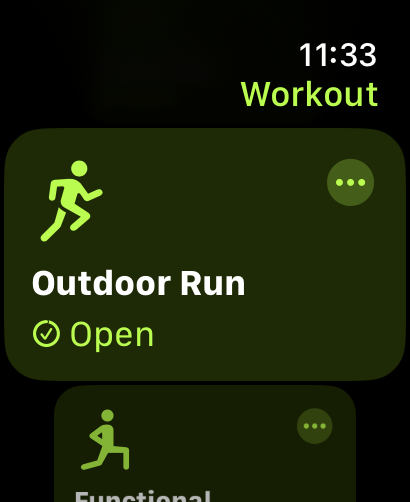
Tap the three dots “…” next to Outdoor Run
(or the pencil icon if you’re using WatchOS 9 or earlier)
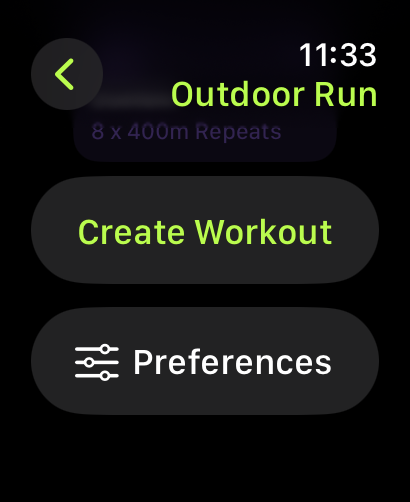
Scroll down and tap Preferences
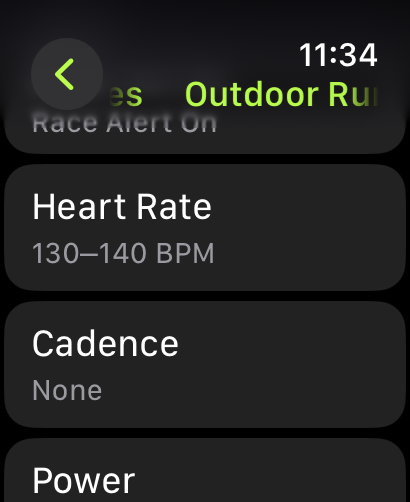
From the list, select Heart Rate
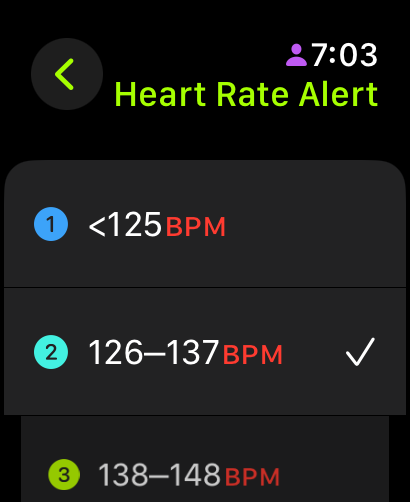
Choose a preset Zone (e.g., Zone 2), which is defined zone in your watch.
ALTERNATIVELY! You can also choose custom zone range for your you need:
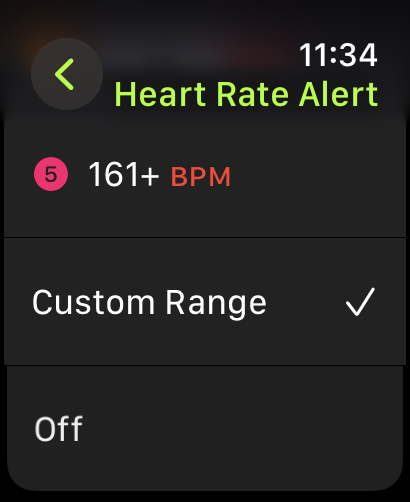
Choose Custom Range
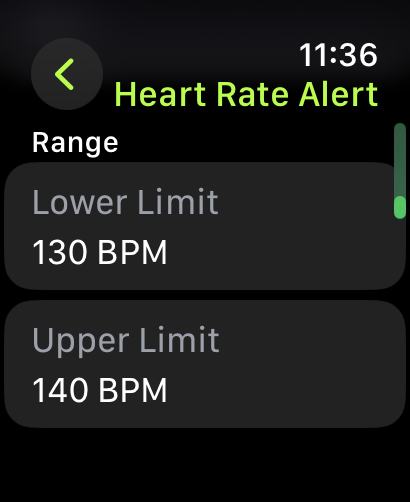
Set your Lower Limit and Upper Limit (e.g., 130–140 bpm)
✔️ Once done, tap the back arrow < to return to the main workout screen.
Press the Digital Crown to exit.
🧠 Personal Tip:
I use Zone 2 or a custom range (130–140 bpm) for my runs. You can set different heart rate zones for different workouts depending on your training goal.
Summary
Heart rate zone training on Apple Watch helps you exercise more efficiently by guiding you to stay within specific intensity ranges, like Zone 2, which boosts endurance and promotes fat-burning with minimal stress. By setting up heart rate zone alerts, your watch provides real-time feedback—through vibrations, voice prompts, and on-screen messages—when your heart rate moves in or out of your target range. You can customise zones based on your fitness level, making it a valuable tool for both beginners and experienced runners. While helpful, the Apple Watch is not a medical device, so those with heart conditions should consult a doctor before relying on these features.


4 comments
Excellent article. The topic is elaborated quite well and is an easy read. Thank you for sharing!!
Thanks Pam
Thanks so much, AJ. You don’t have to do this on the phone for all of us any more
It is always a pleasure to help a friend and a fellow runner.